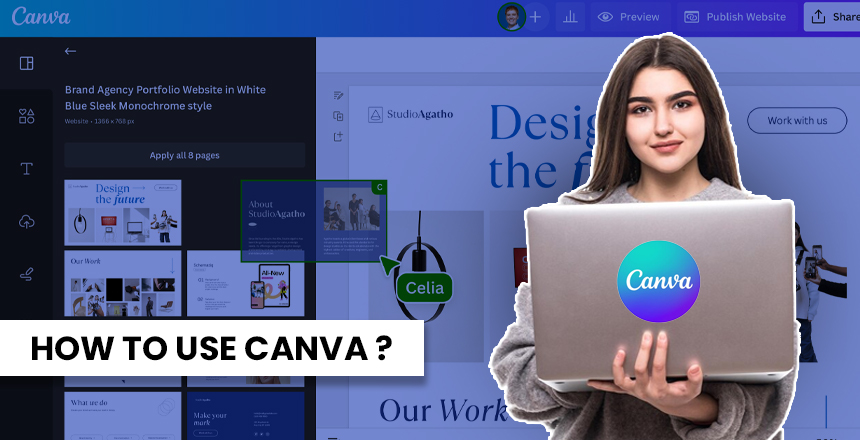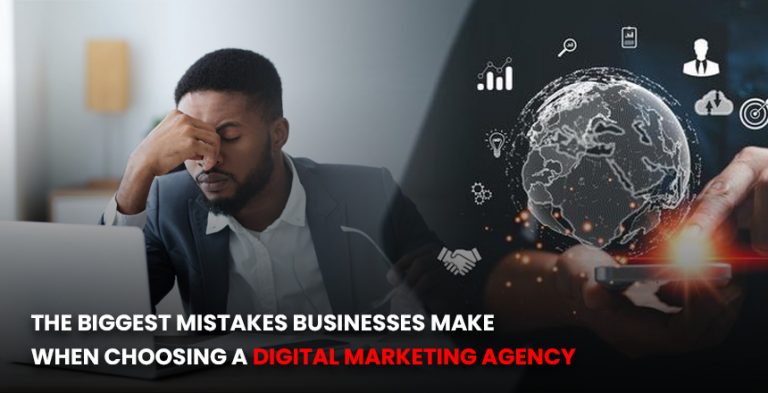Canva is a graphic design platform that operates online and that enables anyone to design
incredible-looking designs or documents, all without any experience in design. Due to its simple
graphic tool with drag-and-drop feature and vast collection of templates, fonts, images, and
illustrations, using Canva is a breeze.
Getting Started with Canva
Go to www.canva.com and click on the “Sign Up Free” button to open Canva and create a new
profile. After registration, the account can be used by developing a design without special
permission or verification. Canva is an online tool that works within your chosen web
browser—no program installation is required.
When you first open Canva, there is a tab running along the top of the page that has categories
of templates. Just click on the type of design you prefer—this is if you want to design an
Instagram post; simply click on ‘Instagram post’. Several specialized template choices will be
available. One can select one type to modify or start with a clean slate.
Building Your Design in Canva
Working with elements is really easy in the Canva editor, and adding them to the design is a
piece of cake. Here are the basic steps:
- Make a choice: either choose a template or a new blank project.
Go through the Canva library of templates and select the one to work on it, or choose the blank
one if you like starting a design from scratch. - Upload your own media.
It helps you upload your own photos and videos plus illustrations, making the design more
personal. - Search the substances and integrate them into the design
Canva has a humongous collection of fonts, images, shapes, illustrations, and other
architectural designs that you can look up and drop on your diagram. - Customize and edit elements
After elements have been placed on the canvas, they can be repositioned, resized, stylized,
colored, rotated, stacked, grouped, and many other things. - Save, download, and share.
As soon as you finish your design, you can save it immediately and assign a title; generate an
image or a PDF file; print; or get a shareable link. Your designs are automatically saved in
Canva to be retrieved later and also edited if needed.
Key Tools & Features in Canvav Text Tools
Include headlines, paragraphs, captions, and much more using hundreds of free fonts available
for use. There are options to change the text formatting without much difficulty.
Photo Editor
Crop, resize, and put some level of filters and effects on the image within a short time. The
photo editor is very easy to use to add those additional touches to your photos that you might
have missed.
Illustrations & icons
Select from well over 25000 images and icons that are available freely to aid in the conveying of
one’s message in graphic detail.
Brand Kit Builder
Design policies and samples for image creation of your business, logo, business card, official
letterhead, and so on.
Photo & Video Stock Library
Get more than 5 million high-quality free stock photos, videos, and graphics for your projects.
Presentation Tools
Make academic and business papers or colored picture quad sheets, newsletters, calendars,
brochures, and flyers with the many choices of format.
Infographic Builder
Create responsive infographics with the help of Canva’s selections of professionally developed
infographic templates and fill in the blanks with the relevant information and media.
Animation Tools
Ensure your creations dazzle with the ability to add/insert professional animation and transition
effects to your text and/or objects on your designs and presentations.
Collaboration Features
Encourage every team member to be involved in the creation of those designs in real-time. You
can only chat, comment on, and edit the same Canva project.
Extra Canva Tips
Use Canva Print to bring your creations to life in printed form in such things as business cards,
banners, resumes, and many others.
Download the Canva Android or iPhone app to access the design tool from your smart phone.
To make your moodboard even more inspiring, follow Canva design ideas and check out the
boards created by other users.
The usage of vast content collections provided by Canva should be maximized to create unique
designs.
This way, the use of styles can make it easier to brand a project, and the fonts and colors will
always remain the same or particular elements.
Start Creating!
You can easily note that Canva is equipped with the necessary tools to let you create impressive
designs, whether you are a beginner. It is on the internet, does not require any payment to be
made, and is among the easiest platforms to work with. So now that you get a grip on how
Canva works and has the necessary tools to create great visuals, it is time to go out there and
make stunning visual content!