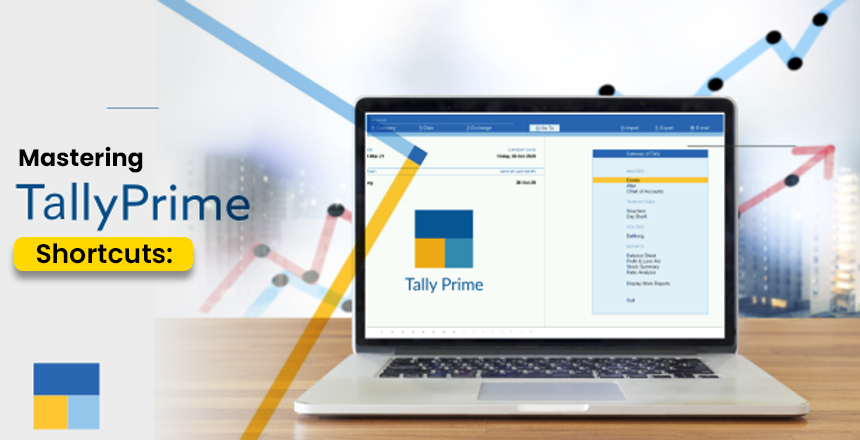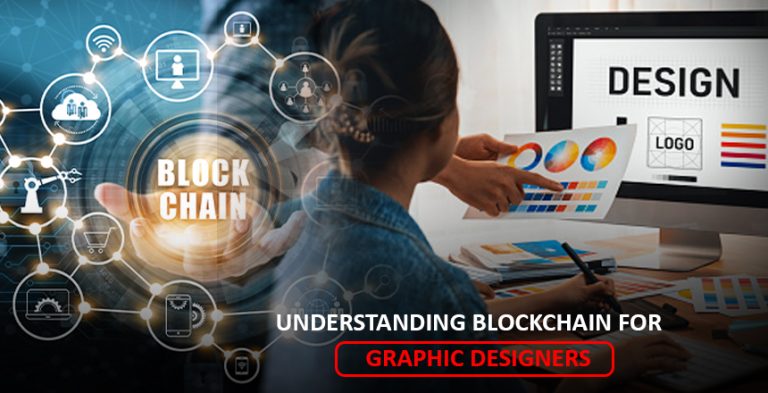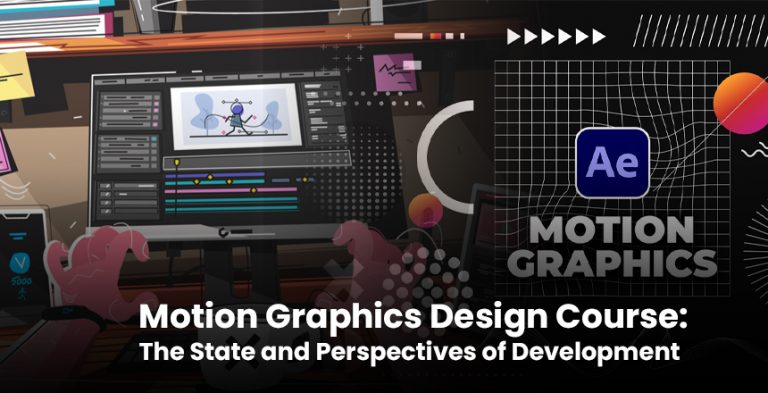Many accountants and business owners use TallyPrime as their primary accounting software. Many Indian businesses rely on TallyPrime for their accounting needs. Whatever accounting tasks you’ve, TallyPrime simplifies the process. You might be surprised to find out how much time you can save just by pressing a few keyboard keys.
Yes, that’s right! Using shortcuts in TallyPrime is equal to having the correct answers before you start solving the puzzle. Typing a few key commands can shave off precious time when you’re doing the same thing with your mouse. Here, we’ll show you a few TallyPrime shortcuts that help you accomplish tasks quickly and easily.
Why Use TallyPrime Shortcuts?
First, let’s see why learning TallyPrime shortcuts is important.
- Faster Work: Shortcuts allow you to work with your keyboard only.
- Better Accuracy: you’re much more likely to avoid errors.
- Smooth Workflow: Coming to know the shortcuts allows you to keep your fingers on the keyboard at all times.
- Professionalism: Shortcuts give you an impression of confidence in the workplace.
Commonly Used TallyPrime Shortcuts
Here’s a list of handy shortcuts you’ll use almost every day:
1. Voucher Shortcuts
These are used to quickly open different types of vouchers.
| Function | Shortcut Key |
| Payment Voucher | F5 |
| Receipt Voucher | F6 |
| Journal Voucher | F7 |
| Sales Voucher | F8 |
| Purchase Voucher | F9 |
| Contra Voucher | F4 |
| Debit Note | Ctrl + F9 |
| Credit Note | Ctrl + F8 |
Example: Need to record a sale? Just press F8 and the Sales Voucher will open instantly.
2. Navigation Shortcuts
These shortcuts help you move around in the software quickly.
| Action | Shortcut Key |
| To go to Gateway of Tally | Ctrl + G |
| Go to Company Info | Alt + F3 |
| Close the current company | Alt + F1 |
| Shut a screen or go back | Esc |
Example: You’ve finished working on one company and want to open another. Press Alt + F3, and you’re there.
3. Report Shortcuts
These are useful when checking ledgers, trial balances, or balance sheets.
| Report | Shortcut Key |
| Day Book | D (from Gateway of Tally) |
| Ledger | L |
| Trial Balance | T |
| Balance Sheet | B |
| Profit & Loss A/c | P |
Example: Want to check profit and loss? Press P from Gateway of Tally.
4. Other Useful Shortcuts
| Task | Shortcut |
| Change date | F2 |
| Change period | Alt + F2 |
| Accept the screen | Ctrl + A |
| Print a report | Alt + P |
| Export data | Alt + E |
| Help screen | Alt + H |
One of the most important shortcuts here is Ctrl + A – it saves and accepts any screen instantly. Super useful!
Tips to Master TallyPrime Shortcuts
- Practice Every Day: Start using shortcuts daily. you’ll recall shortcuts quicker as you keep using them.
- Make a Cheat Sheet: Keep a list of common shortcuts on your desk in plain view.
- Start with Basics: Gradually familiarize yourself with shortcuts over a period of time. Concentrate on learning how to easily move around the application and access vouchers.
- Use Tally’s Shortcut Guide: You can find the shortcuts right under the screen in TallyPrime. Pay attention to them!
Real-Life Example
Imagine if you’re an accountant and you’ve to enter 50 invoices in your work every day. It takes 5-6 seconds to open every Sales Voucher when working with a mouse. If you use F8, you immediately gain back a few seconds for every transaction. After a month, you can save several hours of your valuable time each day.
Final Thoughts
TallyPrime can greatly improve your productivity in accounting by making use of keyboard shortcuts. You’ll experience the difference between a bicycle and a motorbike. You still accomplish everything but doing it’s faster and easier.
Getting better with TallyPrime will be much simpler if you start learning the shortcuts from now on. It’s natural to take time to remember all the shortcuts. After some practice, pressing the shortcuts will become second nature to you.