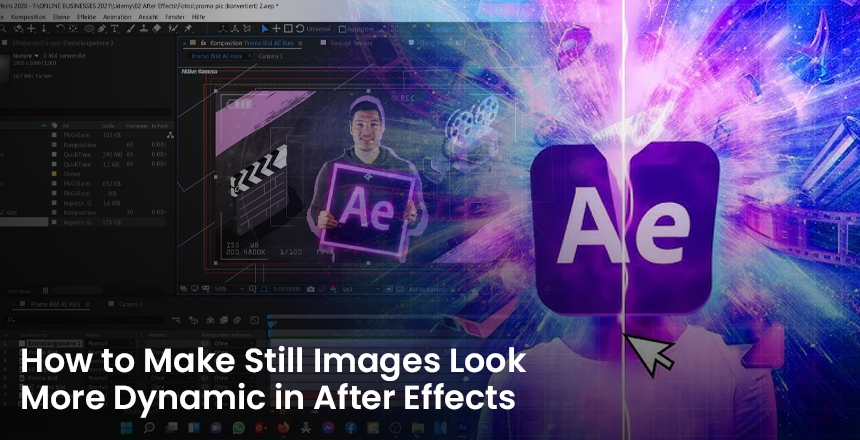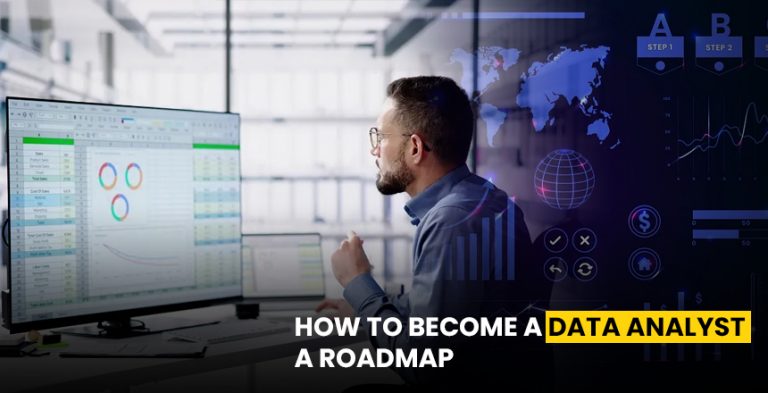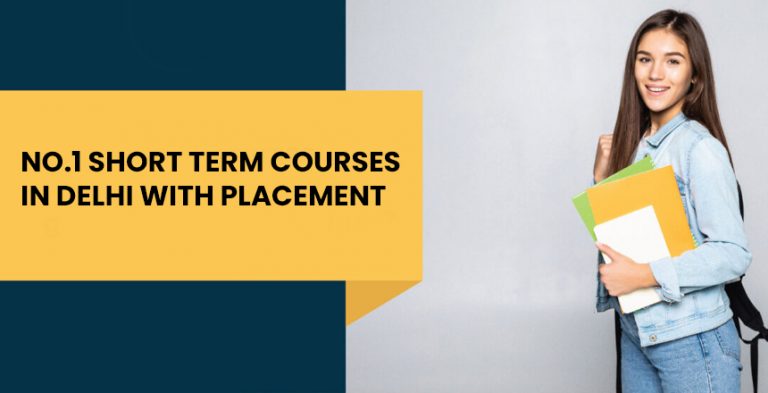Static images, though beautiful, often lack the energy and engagement needed to capture
attention in a digital world. With Adobe After Effects, you can breathe life into still images by
adding motion, depth, and visual interest. This guide explores several creative techniques to
transform your still images into dynamic animations.
The Parallax Effect: Creating Depth
The parallax effect is a powerful technique that adds a sense of depth to still images by
animating different layers at varying speeds. To start, use tools like Photoshop or After Effects’
Content-Aware Fill to separate your image into layers—foreground, midground, and
background. Import these layers into After Effects and position them in 3D space. Add a camera
layer, and animate its movement to simulate a journey through the image. This creates the
illusion of depth, as objects in the foreground move faster than those in the background. It’s an
effective way to make your visuals feel dynamic and three-dimensional.
Subtle Animation with the Puppet Tool
The Puppet Tool allows you to add natural, flowing movements to specific elements in your
image, such as a flag fluttering in the wind or a character’s arm waving. Start by selecting the
Puppet Pin Tool and placing pins on the areas you want to animate. By adjusting the pin
positions over time, you can create realistic motion. This tool works particularly well for small,
detailed animations, making your still image appear alive without overwhelming the viewer.
Zooms and Pans: Adding Drama
Dynamic zooms and pans can draw the viewer’s attention to specific areas of an image or tell a
visual story. To achieve this, scale your image larger than your project resolution (e.g., use a 4K
image in a 1080p composition). Animate the position, scale, and rotation of the image using
keyframes. For smoother transitions, apply easing (Right-click Keyframe > Keyframe Assistant >
Easy Ease). This technique is especially useful for presentations, video intros, or social media
content, where focusing on details can add dramatic impact.
Incorporating Particle Effects
Particles like rain, snow, or dust can add texture and context to an image, enhancing its
atmosphere. Create a new solid layer in After Effects and apply a particle system effect, such as
CC Particle World. Customize the particle size, velocity, and behavior to suit the theme of your
image. To blend the particles seamlessly, experiment with blending modes like Screen or
Overlay. Particles add energy and movement to the scene, making it feel more alive and
engaging.
Animating Light and Shadow
Light and shadow play a significant role in setting the mood and creating depth. Use an Adjustment Layer in After Effects to add effects like Glow or Spotlight. Mask specific areas of the image to highlight or darken sections and animate the mask’s opacity or path to simulate movement. For instance, you can mimic sunlight streaming through a window or shadows shifting across a surface. This cinematic technique can transform a flat image into a dynamic
visual with rich storytelling potential.
Leveraging a 3D Camera for Perspective
By converting image layers into 3D layers and adding a camera, you can explore your image
from different angles and create engaging perspectives. The 3D camera feature in After Effects
allows you to animate the camera’s position, orientation, and depth of field. This technique is
particularly effective for architectural images, cityscapes, or any composition where depth can
enhance the narrative. Combined with slight rotations and zooms, a 3D camera can make your
still image feel like a living, breathing environment.
Enhancing with Color Grading and Effects
Color grading and effects can elevate the visual appeal of your animation. Use tools like Lumetri
Color or Curves to adjust the image’s brightness, contrast, and saturation. Adding effects like
lens flares, vignettes, or motion blur can further enhance the mood and realism. Plugins such as
Red Giant Universe or Optical Flares provide additional options for creating advanced effects.
These adjustments ensure
Synchronizing with Music and Sound Effects
Adding audio to your animation can significantly enhance its impact. Choose a soundtrack or
sound effects that match the mood of your visual. To synchronize the motion with the audio, use
the Audio Waveform effect or manually animate properties like scale, position, or opacity in time
with the beats or key moments of the music. Audio-driven animations create a multisensory
experience that captivates the audience.
Combining Techniques for Maximum Impact
While each of these techniques is powerful on its own, combining them can produce stunning
results. For example, you can use the parallax effect to add depth, overlay particle effects for
texture, animate light and shadows for mood, and sync the entire composition to music for a
cohesive presentation. Experiment with different combinations to find what works best for your
specific project.
Conclusion
Transforming still images into dynamic animations using After Effects is a skill that can elevate
your creative projects. By incorporating techniques such as the parallax effect, puppet
animations, zooms and pans, particle effects, and 3D camera movements, you can add life and
depth to static visuals. Enhancing these animations with color grading, effects, and
synchronized audio ensures your final composition is both engaging and visually compelling.
With practice and creativity, you can master the art of making still images feel alive, leaving a
lasting impression on your audience.